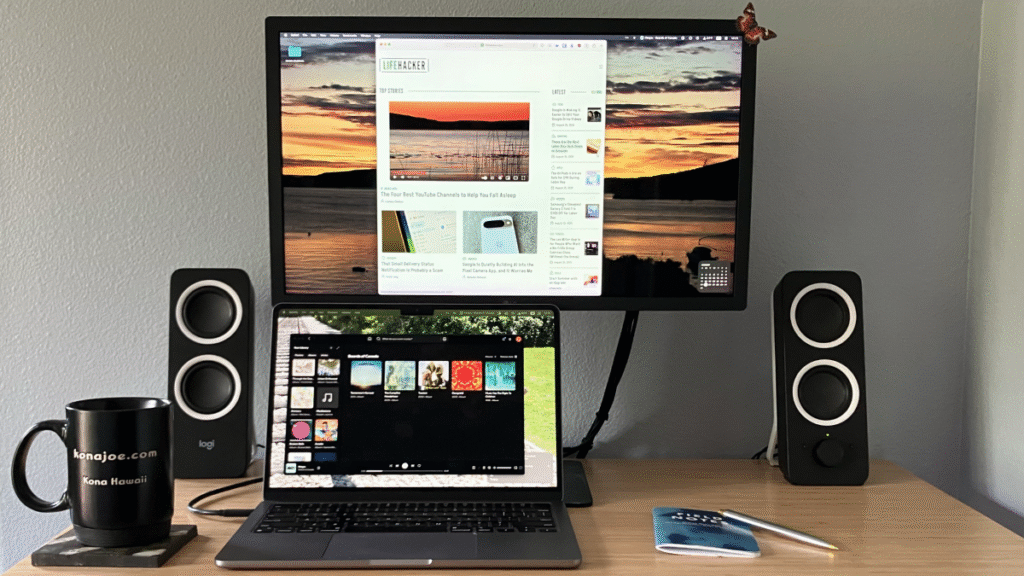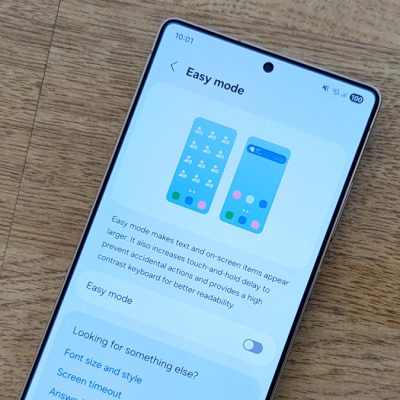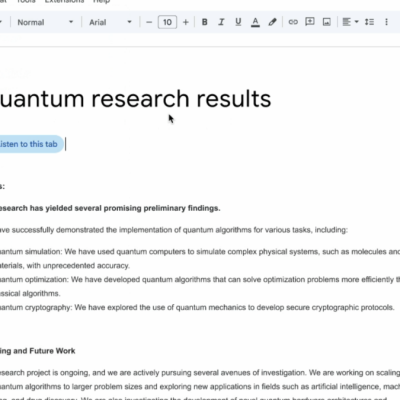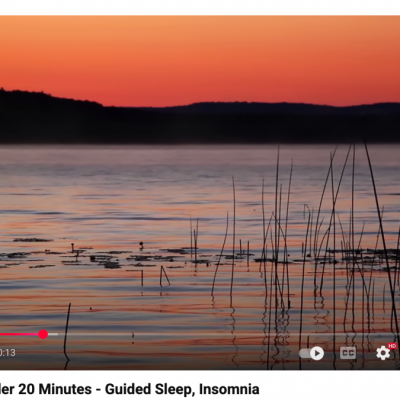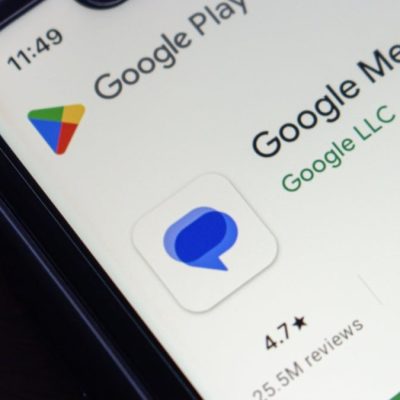In today’s fast-paced work environment, utilizing multiple monitors Mac setups has become essential for enhancing productivity and multitasking efficiency. Studies show that dual monitors can boost productivity by up to 42%. Whether you’re a graphic designer, coder, or simply juggling multiple applications, setting up multiple displays can drastically improve your workflow. This article dives into the latest insights, best practices, and essential steps to configure your Mac for a multi-monitor setup, ensuring you maximize your workspace potential. For comprehensive instructions on connecting external displays, refer to the official Apple Support page.
Benefits of Using Multiple Monitors on a Mac
Employing multiple monitors transforms your Mac experience by expanding your desktop space and allowing for greater organization. With extra screen real estate, you can manage a variety of applications simultaneously without constant tab switching. Research indicates that users with multiple monitors report higher job satisfaction due to improved efficiency. For instance, designers can keep their design tools open on one screen while sketching on another. To see how users benefit from dual screens, visit a discussion thread on Apple Community detailing user experiences and solutions.
How to Set Up Multiple Monitors on Your Mac
Configuring multiple monitors on Mac is a straightforward process. Begin by connecting your external displays using Thunderbolt, HDMI, or DisplayPort cables. Once connected, go to System Preferences > Displays. Here, you can configure the arrangement of your monitors, select which one you want as your main display, and adjust resolutions. Using display options like mirroring or extended desktop allows flexibility based on your work demands. For an in-depth technical discussion, consider reviewing solutions discussed on Reddit regarding multi-screen support.
📊 Key Information
- Total Monitors Supported: Up to 6 depending on model
- Ports Required: HDMI, Thunderbolt, DisplayPort
Tips for Optimizing Your Multi-Monitor Setup
To maximize the benefits of your multiple monitors, consider utilizing software tools like BetterSnapTool or Moom for managing window layouts efficiently. These applications allow you to quickly snap windows into place, improving workflow and organization. Adjusting settings to minimize distractions, such as turning off notifications on secondary screens, can also help maintain focus. This article discusses user experiences with simplifying screens to boost productivity.
Key Takeaways and Final Thoughts
Using multiple monitors Mac setups can significantly enhance your productivity by offering more screen space and better organization. As statistics show, such setups can increase productivity by 42%. Embrace these changes to streamline your workflow and increase efficiency. For further insights, check out this Apple Support resource for detailed setup instructions.
❓ Frequently Asked Questions
What types of cables do I need?
You will typically need HDMI, Thunderbolt, or DisplayPort cables to connect external monitors to your Mac. Ensure compatibility with your specific Mac model and monitor setup.
Can I use more than two external monitors?
Yes, many Mac models support up to six external monitors, depending on the type and number of available ports.
To deepen this topic, check our detailed analyses on Tech Tips & Tricks section